Easily Create a Google Webmaster Tools Disavow File
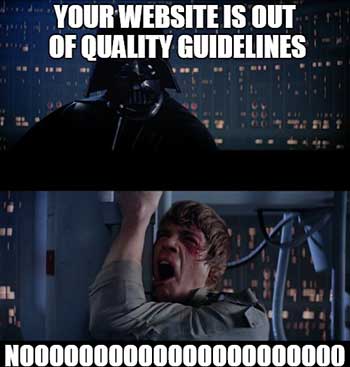 It has come to my attention recently that some business owners and webmasters have a hard time creating and properly formatting a disavow file for Google. To help I wanted to create a post that easily outlines both how to create and format your disavow.I also wanted to make it easy to do with the little time a business owner might have.
It has come to my attention recently that some business owners and webmasters have a hard time creating and properly formatting a disavow file for Google. To help I wanted to create a post that easily outlines both how to create and format your disavow.I also wanted to make it easy to do with the little time a business owner might have.
READ FIRST: What you need to know about using a Disavow file?
From our experience as long as you’re certain the links are in fact in violation of Google’s quality guidelines there is no reason you shouldn’t submit a disavow file. It is strongly suggested you go through the regular channels to attempt removal conventionally, but Google understands not all of the webmasters will put time and attention to removing these links upon request, so they created the disavow tool.
What you need to know before you disavow any of your links is that Google will ignore these domains or links in the file you submit. If you disavow a domain/link you DO want to keep, once the disavow takes effect you will no longer be credited with these links from Google. Make sure to thoroughly audit your links to avoid accidentally getting any wanted domains/links caught in the disavow.
If you are having a hard time deciding what links are or are not within Google’s Quality Guidelines it’s best to consult an expert for help. Often, the hardest part of creating a disavow is determining what you should keep and get rid of.
The last thing you must know is the disavow tool normally takes time to be considered from Google so you WILL NOT see instant effect of this submission. We have seen varying times until they take effect as well as different amounts effectiveness. The disavow tool is supposed to compliment link removal efforts, not replace them. Make sure to maximize the effectiveness by trying to get the links that are outside of guidelines manually removed so they no longer exist at all.
3 Steps to a Formatted Disavow File
When building and formatting your disavow there are three steps to successfully disavowing your link or domain. Following these steps will get you in the hang of formatting and adding domains/links to your disavow, let’s get started!
First of all you will need to use a file type of .txt. This is a standard text file, all computers have some program capable of running them, on a PC you would use Notepad. Below I put a disavow template you can download to make this easiest.
Step 1:Domain or Page level Disavow?
We need to determine whether we want to disavow the webpage our link(s) are on or the domain the link(s) are found. Normally, if the website is bad or outside the quality guidelines in it’s entirety it’s a good idea to just disavow the domain. Most of the time this will be the case if you’ve been caught in a filter or manual penalty. There can also be links outside of quality guidelines that you can’t get removed and the domain could potentially send links that are within guidelines use a page level disavow. Make sure when using a page level disavow you site all the pages that have links outside of the quality guidelines.
Once you’ve determined this you can begin formatting the properties you want included in the disavow file.
Page Level Formatting
To format a page level disavow it is quite easy just put the full link in the file. Put one link per line in your text file like the example below:
#Disavowed Pages
http://www.badpagelinks.com/link-list/
http://www.badpagelinks.com/bad/
Domain Level Formatting
There are two choices for domain level formatting in a disavow. The first is a “domain” or sub domain disavow, this is when you are disavowing just the specific domain property and the the root. As shown in an example below “www” is our sub domain we are disavowing, so any links pointed to us from the property www.backlinks.com will be disavowed.
#Disavowed Domains
domain:www.badpagelinks.com
Whereas above where we disavowed a sub domain(www), below we have disavowed the root domain of the property. This means any links being sent from any property with the root of “backlinks.com” will be disavowed.
In some cases you may only have links pointed at your site from a bad sub domain, knowing the difference in markup will help format your disavow correctly. I encourage you to list every sub domain anyway as added insurance.
#Disavowed Root Domains
domain:badpagelinks.com
Organization with our #
During a link removal the importance for documentation and organization cannot be understated. To help organize your disavow and to include notes I strongly suggest using “#”. Personally I normally use notes to organize the links within a disavow to include notes on the type of link or reason it is outside of guidelines. I also always include a header to be able to easily identify the last time it was updated. Below I put an example of some different notes I use formatted with the “#” properly.
#Disavow file updated 11/26/2014
#Links below are low quality directories
http://getfreelinks.com/my-profile/
#Domains below are comment spam
domain:www.commentspam.com
#Domains below are from negative SEO attacks
domain:negativeseoattackers.com
Use comments to help organize your disavow for yourself and convey messages to Google. The documentation will Google help create a record and proof you are actively trying to better your site quality.
Lastly, you can use the “#” or notation symbol as much as you need but try to be as concise as you can to minimize the size of your file.
The Last of Disavow File Formatting
Now that you know what should be in the disavow and how it should be marked up let’s finish putting the file together. Here are the last formatting tips:
There can only be one per line
As you may have noticed by now, each of my examples were put on their own line. When you are finalizing your disavow make sure every link/domain has it’s own line otherwise your disavow will most likely not validate.
Naming your Disavow
The last trick is that you can name your file whatever you like, I highly suggest keeping a date in your file name as well to keep the most recent version clear. If you are ever unclear you can always download the submitted file from Google as well.
Where do I submit the my Disavow file?
To submit your disavow login to your Google Webmaster Tools account, and go to here and submit your disavow for your website. Make sure you submit under the correct website.
If Google tells you about any issues when you submit you will need to resolve these before it can be submitted. Often times these are either not having each item on their own line or Google not recognizing the item as a webpage.
I should note you MUST be the verified site owner to submit a disavow. If you are not you will either need to re-verify or get assistance from the owner to submit the disavow.
BOOM all done!
Congratulations you will have completed submitting you disavow at the conclusion of all of this work. Like I said before be patient for this to be taken into consideration and actively do all you can to get the links removed manually to be most effective on staying within Google’s quality guidelines. If you have any questions or additions of your own I’m always happy to collaborate with my readers, so let me know!