How to Add a New Google My Business Listing
If you have had any involvement in local search over the past few years you probably have heard a lot of different names for the local listings. Maybe you remember it as Google Places, maybe you called it Google Plus Local, or maybe you didn’t know what it was called.
![]()
Today (June 11, 2014) I noticed on Linda’s forum, that Google rolled out the biggest local update in memory. Welcome to Google My Business. It’s time to forget all of the other names the local product used to go by. It’s now referred to as Google My Business. I dealt with many confused business owners over the past year or so that didn’t know if they should have created a Google Plus Page or a Google Places page or both. Although this has taken longer than expected Google has finally eliminated that confusion with the introduction of Google My Business and one dashboard to rule them all.
First Let’s Clear Some Things Up
While this is a new dashboard your old access URL’s including Google.com/places will now redirect you to http://google.com/business. This is the first step in the elimination of confusion.
When you pull up Google.com/Business it now presents you with two easy options including:
- Sign In – For existing Places & G+ Local Customers
- Get on Google – For those who need to setup a new business
So one of the great things about this product is that it eliminates the confusion of where you should setup your listing.
How To Add a New Listing in Google My Business
Step 1:If you’re adding a new business Google went ahead and made it pretty easy. By clicking the “Get on Google” option it will take you to this page where you can search for your existing business:
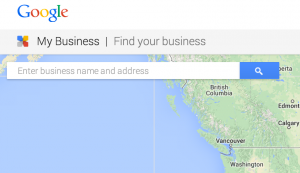
Step 2: If your business is not listed simply click the “Add Your Business” link as shown in the example below:
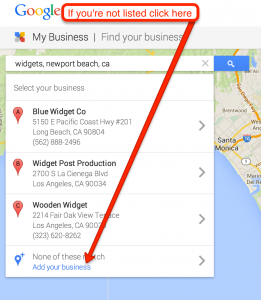
Step 3: The new interface is super simple which I really admire. If you’re not listed simply fill out the basic information about your company in the form that will pop up as shown below:
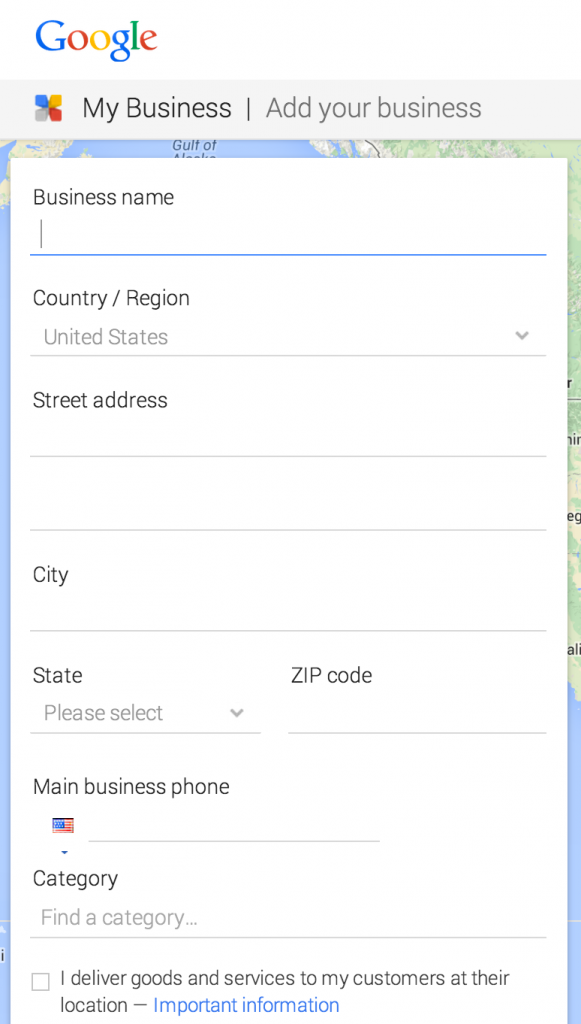
Step 4: After submitting the information it will ask you if you’re authorized to make these changes. Please don’t spam the local ecosystem and make sure you have the proper permissions before adding this.
Step 5: Once this information is submitted it will work for a few seconds creating your listing.
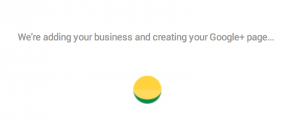
Step 6:After this listing has been created it will ask you to do one of two things. You can either verify the listing through postcard just like you have always been able to do, or you can “skip and verify later”. Just like typical listings you will have to verify the listing before edits will show live on Google.
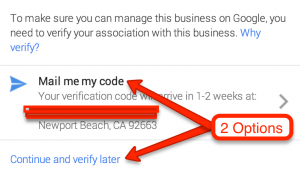
This is what happens if your listing is not verified. You get this message at the top of your listing:
![]()
Step 7: After you have completed these steps you can get to the fun and really start enhancing your listing.
Well that was easy… now what?
As you can see, setting up this new My Business listing is super straight forward. Assuming you have to verify your listing you will be in better shape once the postcard arrives (1-2 weeks typically). In the mean time you have a lot of work to do. So what should you be doing?
You need to make sure that your profile is 100% complete. I know it sounds simple but you would be shocked at how many non complete profiles I see on a daily basis. But don’t just fill everything out, use this time to make sure it looks good too. Don’t make the mistake of throwing up bad photos telling yourself you will replace them later. If you’re going to do this, make sure to do it right the first time. Having professional photos for your clients to see can help differentiate you from everyone else in your industry.
Don’t take the easy road, stick within Google’s guidelines and build an online impression that’s not just going to rank, but that’s going to convert your visitors into customers.
Stay tuned for a complete guide to your listings optimization from A to Z.
Questions? Leave a comment below and I’ll get back to you.