Simplify Reverse Image Searches
After attending MozCon 2012 and hearing about using reverse image searches as a means of link building I was left wondering if there was an easier way of doing a reverse image search. Some of the speakers talked about an extension or plug in for your browser, so I went a’searchin’. I finally landed on a couple great solutions, both of which help simplify your link building through reverse image searching.
The First Solution
The TinEye reverse image search plug-in or bookmark. The software works for any browser in the bookmark form but has a Chrome-specific extension that allows for very easy use, which I recondite. With a right click on any image you have the ability to look at other places that the image is found throughout the web. This is a great way to look at some of your site’s images and see who else is using them. Then, you simple contact the webmaster who is using said image, and ask for credit in the form of a link! The user friendly bookmark or extension really makes for a great way to see where the image is being used and the exact placement of the image with just a couple of clicks. The results aren’t limited to any particular number and if the image is frequently used by others, it is a great way to contact a webmaster and get credit for the image.
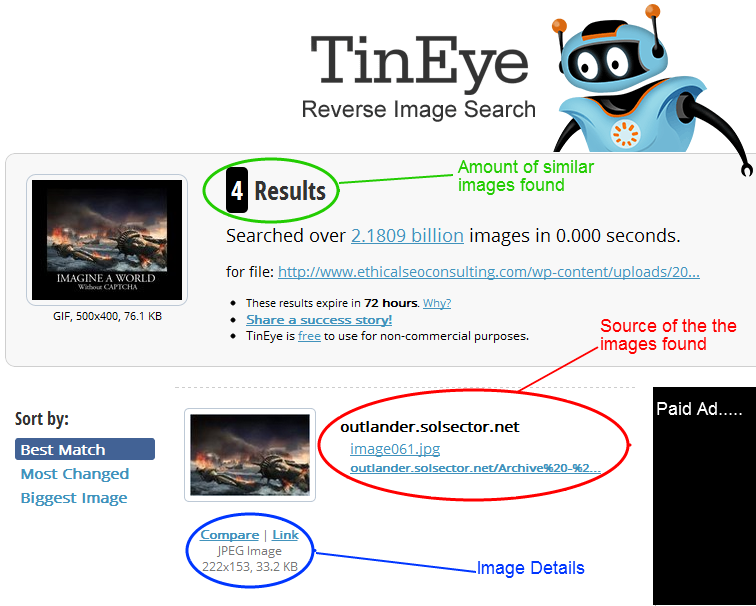
In the left hand side of the screenshot above is the results page for a right click on one of our funny memes. This is the window that is opened once the reverse image search is commenced. The information is pretty straight forward including how many different places the image appears, as well as how many images are searched to come up with these results. The data can be sorted in three forms; best match, most changed or altered, and biggest image. The link to the source of the images is easy to click on and see where the image is lives, as well as the size and file types of the image.
However, this is a third party service and though it can be used with a bookmark on all internet browsers you are limited to just the Google Chrome extension for right now. But alas there is another solution if you aren’t fully satisfied with the TinEye software.
The Google Alternative
You can use the Google Images search, which has an extension for Chrome and Firefox, along with being the source for the image searches to find all indexed images. As far as how the two compare, they are identical in that they both allow for a simple right click on an image to search the web for other URL’s where the image exists. Since it’s a Google product, the results do differ from TinyEye.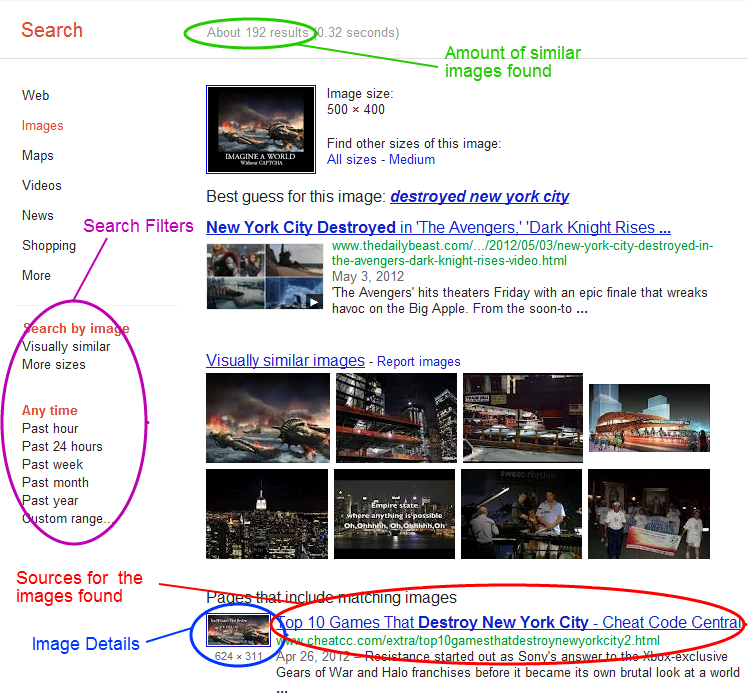
Like any Google search you will get a lot of results, and be able to filter them down based on the time they were posted. This is really where the two searches differ the most as Google not only has more results and the ability to filter by when the image was posted, it also gives you the search feel you’re used to. Unfortunately the details on the image are slightly different, but it doesn’t affect the user too much. Lastly Google doesn’t have the compare ability that TinEye has. This Tinyeye feature is nice to see both your picture and the pictures you are comparing them with to confirm that it is in fact yours.
Making Life Easier
Both of these tools are really nice to have just a right click away, especially for some quick link building efforts or just looking for some link building prospects. The extensions are awesome to simplify your task and they are both great tools to add to your tool box.